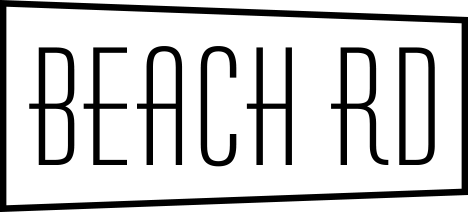Content Group pages are used on the website when you need to display a list of items down the page. In the past, you would have used a table, however with responsive designs tables no longer work as expected. Therefore you are able to create a stylised page with a list of text and or images per line that will respond on a mobile device.
To create a content group page follow these steps:
- Navigate to the www version.
- From the Cog Menu top left choose: + Content Group Page.
- The Title will appear in the header section and will create the url for this page.
- The body is the standard text that will display to the public above the line items.
- The page header allows you to add an image behind the page title and improve the banner area.
- Set the layout that you required for your Content Groups by nominating Image Orientation and Alignment. You cannot change this per line, it is for the whole page.
- Click on ‘+ Add Item’ for your first line item - choose group image orientation and alignment to be displayed across the page
- Complete the sections for this content piece and repeat for the number of Content Groups that you required.
- The first set of SEO settings don’t need to be completed unless you want something different from the standard.
- We recommend you complete a ‘sales pitch’ of the page in the Description field to help with search engine optimisation. If you require further help with SEO, please ask your product specialist.
- Save.
- You can either link to this page by adding it to a menu or link from other content to this page via a web link.
- You also have the ability to improve the styling or add some ‘Calls to Action’ by including information in the top and bottom Content Creator sections.